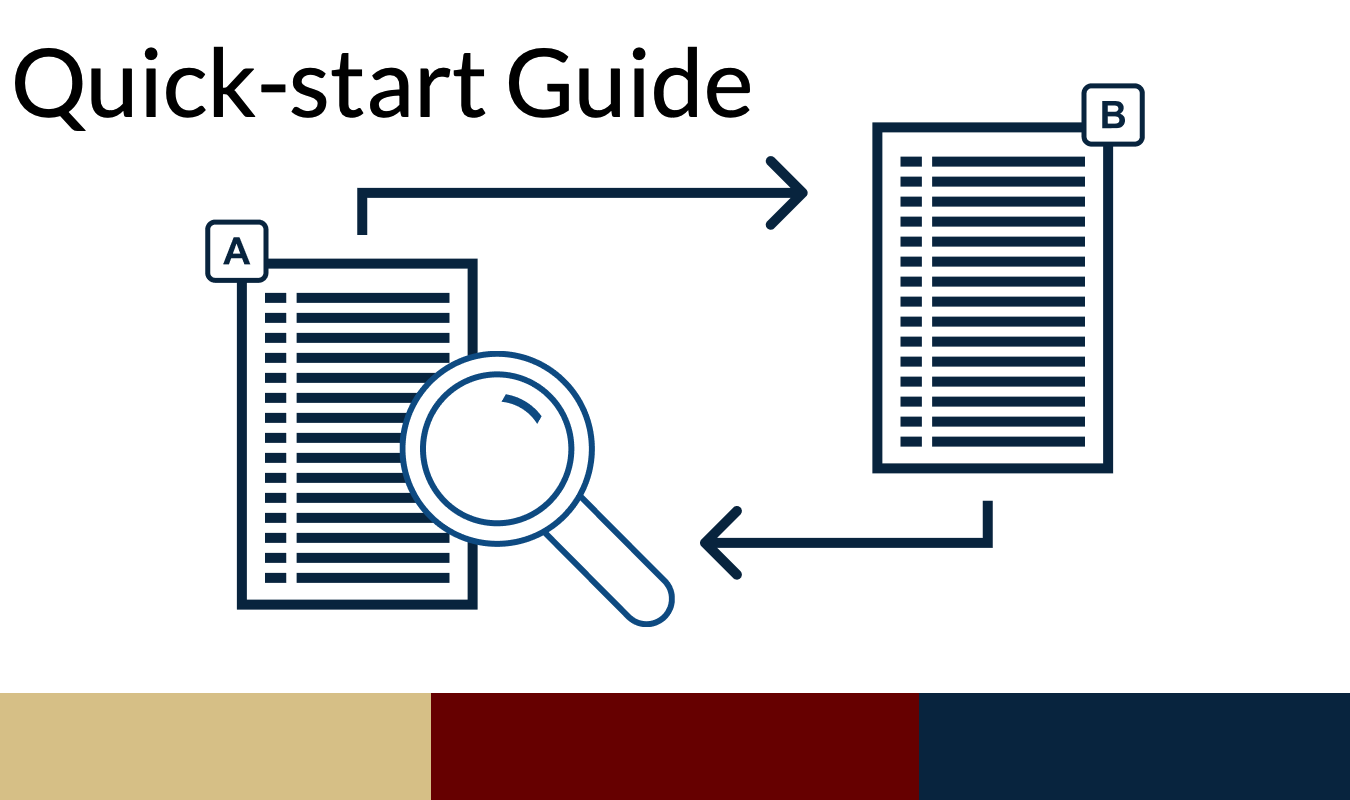What is WCC Compare?
The WCC Compare Custom Component allows you to compare a CMU (Configuration Migration Utility) bundle against a live WebCenter Content configuration, providing a report of actual changes that would be made when applying the bundle. Without proper comparison tools, administrators might:
- Apply unnecessary changes that overwrite valid configurations
- Miss critical differences between environments
- Struggle to verify if environments are properly synchronized
- Spend excessive time manually comparing configurations
WCC Compare addresses these issues by providing a clear, actionable report of differences and a streamlined way to apply only the changes you need. The WCC Compare Custom Component is a specialized tool developed by Redstone Content Solutions for WebCenter Content (WCC) environments. Instead of blindly applying CMU bundles and hoping for the best, WCC Compare provides a detailed report of exactly what changes would occur, enabling you to make informed decisions about which specific configuration changes to apply. For more information, read our previous blog entry.
Installation Process
Contact Redstone by email, phone, or via Oracle's Cloud Marketplace to obtain the installation materials.
After obtaining the installation materials, installation to the target WCC server is very simple.
- Upload the component zip file via Component Manager
- Restart the WCC managed server
- Basic comparison functionality is ready to use immediately with no additional setup
Optional configurations (can be added later, no restart required):
- Scheduled CMU export
- Automated WCC to WCC CMU bundle transfer
Using the Comparison Feature
Within the content migration section of WCC, open the Actions menu to reveal two new options:
- Compare All CMU sections with WCC
- Compare This CMU section with WCC
Select your preferred option (for most cases, "Compare All CMU sections" is recommended). The comparison process will begin, and when completed, you'll be automatically directed to the results report.
Understanding the Comparison Report
The comparison report contains three essential columns that clearly display differences between your live WCC configuration and the CMU bundle:
- dSectionNameAndItem: Identifies both the CMU section name and the specific configuration item being compared
- dWccValue: Displays the current live value on your target WCC server
- dCmuValue: Shows the value stored in the CMU bundle you're comparing against
Each row represents a configuration that differs between your WCC server and the CMU bundle. The report intentionally excludes configurations that are identical between your WCC server and the CMU bundle. This focused approach highlights only actual changes that would occur if you applied the bundle.
Applying Selective Changes
After reviewing the comparison report, you can choose to apply specific changes rather than the entire bundle. Optionally, users can preview the changes as a final review before applying the changes.
As the specific configuration or bundle is imported, the CMU Last Actions log is displayed, showing the progress and completion status of your import.
Best Practices and Tips
- Start Small: When first using the tool, try comparing and applying changes for a single section to become familiar with the process
- Use the Highlight Feature: For complex configuration values, the highlight option makes differences much easier to spot
- Document Changes: Keep records of which configurations you've updated and when
- Regular Comparisons: Establish a schedule for regular comparisons to keep environments synchronized
- Combine with Automated Transfers: For complex environments, consider setting up the automated CMU export and WCC to WCC CMU bundle transfer to streamline your configuration management workflow
Conclusion
We hope this guide has shown how simple and easy it can be to use this tool, and how beneficial it can be for your content management administrative team. If you have any questions, or are interested in getting started with WCC Compare, please contact us by email, phone, or via Oracle's Cloud Marketplace to obtain the installation materials.